Android Phone Fans |
- How to use 2-step verification to keep your Google / Gmail account secure [Android 101]
- Tom Hanks classic Big now available for free on Google Play [DEALS]
- Mobile Roar Podcast 35: CarPlay, Cortana, and The Oscars
- Pebble 2.0 update now available for Android, brings plethora of new watchfaces and apps
- Nokia X arrives in India March 15th
- Samsung launches its exclusive Milk Music streaming service
- Samsung S Circle looks to be yet another wearable
- Moto X goes collegiate — new colors and college logos added to available customizations
- Google Play Music for Android gets playlist-based radio stations
| How to use 2-step verification to keep your Google / Gmail account secure [Android 101] Posted: 07 Mar 2014 02:26 PM PST Security can sometimes sound like a boring topic to your average Joe Schmo, but it’s actually very important. You simply don’t want to give people the means to sneak into your accounts and access all your sensitive data if you can’t help it. Sometimes you can’t help it, with even the biggest corporations sometimes letting sneaky, malicious people gain access to customer accounts right under their noses. (We’re looking at you, Target and Evernote.) Your Twitter account? Yelp? Maybe not as important, but your e-mail stores a ton of sensitive info. In Android land that usually means your Gmail / Google account, and if you haven’t already, you should further protect your account by enabling 2-step verification. First, though, it's important to know what 2-step verification is, and how it can ensure no one but you can get into your account. What is 2-step verification?Imagine a system where no one can login to your account unless they have your actual phone in their physical possession — that’s exactly what 2-step verification in Gmail equips you with. It’s an extra layer of security that makes it a lot more difficult for people to do their dirty bidding. Think of it like a safe that not only needs the access code, but also requires the safe owner’s iris to be scanned before giving you access. Now apply that to your Gmail account with 2-step verification — even if the perpetrators had your exact username and password, they wouldn’t be able to fully access your account until they verify their authenticity using your phone. Even that isn’t 100% foolproof, though — just like you could probably find your way into a safe by physically breaking its lock, nothing’s keeping people from stealing your phone. But the chances of someone having both your account information and your phone in their possession are slim, and we imagine most “hackers” wouldn’t go through the trouble of trying to track down someone’s phone to get into their account (unless you happen to be some high-ranking government official with highly valued information). How 2-step verification works in GmailThe name of the feature is actually a bit self-explanatory — it requires two different login steps before you can gain full access to your account. To illustrate that concept, here is the simple login process in list form:
And that’s literally it. Of course, it’d be inconvenient for people to do this every single time they wanted to login, so Google allows you to set trusted devices up so you can login using just a username and password after logging in with 2-step for the first time. It wouldn’t be wise to trust a library computer, natch, but you might set your home computer up as one of the devices that don’t require 2-step logins. How to setup 2-step verification in GmailYou’re likely salivating at the prospect of getting your account equipped with 2-step verification by now, so we’re going to hop right into it. It’s actually very simple to get going, so be sure to read each step carefully, and fully, before heading off to try it yourself. First, make sure you’re signed into your Gmail or Google account. From there, click this link, and press the Start Setup Button: Next, Google will ask you for your phone number. If you’ve previously set your phone number up with your account, they’ll auto-populate this field for you. If not, simply enter it in the “Phone Number” field (taking care to select your proper country and using full area codes). Then, decide whether you want your code via voice call or SMS. Finally, press the “send code” button:
From here, you should be getting a phone call or a text message with a six digit verification number, depending on which option you chose. Make a note of that number, and enter it into the page you see below. (If you didn’t receive your code, you may need to request another one using the link at the bottom of the page.) Once you’re sure the code is correct, press the “Verify” button: If you’re doing this on your personal computer, this is where you’ll want to set it to be a trusted computer. Simply check the box that says “trust this computer,” and hit next. If you aren’t at your personal computer you can leave this box unchecked until you get to it. The next time you successfully sign in Google will ask if you want to set it as a trusted computer: Finally, Google will ask you to confirm everything one last time. If you’re confident that you followed everything correctly simply hit the “Confirm” button. At this point Google will inform you that you will be signed out of all the Google accounts and services you have connected on all of your different devices. This is to make sure you are only signing back in with devices you authorize, so anyone who might have still been signed into your account at this point will be swiftly, promptly, rightly and thoroughly kicked out of every corner of your Google account: And you’re done! From now on, Google will ask you to verify your authenticity using a code sent to your mobile phone each time you sign in on an untrusted computer, and you can rest easy knowing only you will have everything you need to sign in (so long as you maintain possession of your mobile phone). Backup plansIf, for whatever reason, you need to login to your account from an untrusted computer and you can’t use your phone, or you are traveling and can’t get a proper signal, Google has provided you with a couple of different backup plans. If you have an extra line available to you, Google strongly suggests setting it up as a backup phone. That way, you can still have your code delivered to you on another trusted phone in the event that your primary phone is lost. Setting up your backup phone will take you through the same exact process of setting up your primary phone, so be sure to follow the instructions above if you want to take care of that. Google also allows you to print or download backup codes, so you can have them handy in the event that you can’t generate a fresh code on the spot. It’s a good idea to generate a few different codes and keep them hidden someplace safe or someplace that’s convenient for you to access them, and only use them as a last resort. You can generate more at any time by heading into your account settings. Other ways to keep your account safe2-step verification is a powerful tool in and of itself, but you should always take care to practice basic account security measures. Some of these may sound obvious to a lot of you, but you’d be surprised to learn how many people completely disregard these (sometimes unwritten) rules:
Using these tips will go a very long way in making sure your account stays secure. Whether your account is for signing up for online promotions or used to communicate in a corporate setting, you’ll want to take every measure you can to make sure unwanted eyes are kept out. We urge you to take heed to these tips if you aren’t already, and go on with your life without worrying about undesirable cyber foes. Any other tips?Have we missed something? Have an extra tip you want to share? We want to hear it, and so does everyone else! Be sure to drop any other hints or thoughts into the comments section below, and let us know if you have any questions about anything discussed in the guide above! | |||||
| Tom Hanks classic Big now available for free on Google Play [DEALS] Posted: 07 Mar 2014 01:36 PM PST It’s one of our favorite movies from the (late) 80′s and if you hurry on over to the Google Play Store, you can find the Tom Hanks classic Big being offered for free in Movies & TV. Once purchased (it’ll ring up for $0.00), the movie will be added to your permanent Movies & TV library, allowing you go back and stream the movie whenever the heck you like. We told you guys about a similar offer not too long ago in which Google offered up Elf (SD) completely free of charge, so we’re happy Google is at it again. Download link provided below and best of all, the offer extends to the UK as well. Cheers!
| |||||
| Mobile Roar Podcast 35: CarPlay, Cortana, and The Oscars Posted: 07 Mar 2014 01:15 PM PST This week the guys are back from MWC to talk mobile news. Apple makes iOS in the car official with “CarPlay,” Microsoft’s Siri-competitor leaks on video and makes it onto The Tonight Show, and Samsung steals The Oscars. Also, LG made a really weird commercial and a 8-year-old is making apps. All of that, and more, in episode 35 of the Mobile Roar Podcast! Thanks for listening! Top Stories
Quick Hits
Wins/Fails
App Picks
Follow Us
This posting includes an audio/video/photo media file: Download Now | |||||
| Pebble 2.0 update now available for Android, brings plethora of new watchfaces and apps Posted: 07 Mar 2014 12:47 PM PST Well, that didn’t take long now, did it? After debuting their much anticipated, long awaited Pebble app store on iOS devices early last month, Android users (those that never bothered installing the beta) are now finally able to join in on the goodness. Touted as "first open platform for sharing apps optimized for wearables," it’s clear that for Pebble wearers — this is a really big deal. The app itself doesn’t just get a complete overhaul (new UI and functionality), but it also upgrades Pebble watches to version 2.0, allowing the watch to not only install a plethora of helpful new apps, but adds a few new features to the Pebble OS like being able to view past notifications. We did encounter a few hiccups getting the app to update our Pebble and connect via Bluetooth, but nothing that we couldn’t trouble shoot (turning Bluetooth on an off). Speaking of of those apps, bigger name apps like Evernote, Yelp, and Foursquare join the mix, as well as countless new apps and watchfaces from smaller developers. Installing them up is as simple as selecting the app/watchface and selecting the load button. Withing seconds, the app or watchface will be installed on your Pebble and your ready to roll. You can only install 8 apps or watchfaces, although if you find others you wanna try out they can be saved to your locker. As it stands, everything seems to be working as it did on iOS (we will say, the app is a hundred times more smooth on Android, although still a bit more sluggish than your average app). We have been encountering a few issues like random disconnections, but given that the app just hit Google play, we’re hoping all these bugs will get ironed out soon. For those of you that have just updated, how are you liking it?
| |||||
| Nokia X arrives in India March 15th Posted: 07 Mar 2014 11:48 AM PST
The Nokia X+ won't be coming the the United States, but it will be headed to several other locations around the world. One such country is India, where it has been announced that the X will touch down on March 15th. The X, which features a rather meager spec list including a 4-inch display, dual-core 1GHz processor, and 3MP camera, was not designed as the flagship Android launch fans have lusted after since the days when Nokia adamantly denied the possibility. Rather, it's a smartphone that caters to emerging markets where an affordable smartphone almost always trumps its expensive counterpart. A heavily skinned version of Android, which is themed to look similar to the Windows Phone platform found on a majority of Nokia handsets, acts as a gateway to the pending Microsoft subsidiary's more premium models. The goal is to get first-time smartphone buyers into Nokia's ecosystem, not Google's. Android simply provides an affordable and attractive way to do so for all involved. Speaking of affordable, the Nokia X will retail for Rs 8500, equivalent to about $140 in the States, off-contract. The pricing is actually slightly higher than the €89 (about Rs 7,500 or $125) pricing announced for Europe, and even ranks higher than pricing for the Nokia X+, which was introduced with a price point of €99 (about Rs 8,400 or $139). The X+ along with the Nokia XL were announced alongside the X at Mobile World Congress, rounding out the company's Android lineup. [via Deccan Chronicle]
| |||||
| Samsung launches its exclusive Milk Music streaming service Posted: 07 Mar 2014 09:43 AM PST There's a new streaming music service in town, but this one's for the exclusive set. Well, exclusive as in open to the millions of folks owning a Galaxy device. It's called Milk, and it seeks to perfect the music streaming experience. Don't they all?
Milk does have a strong foundation. Curated playlists are borrowed from Slacker, one of our favorite (and what we would consider underrated) music streaming services. The experience is therefore very Slacker-like, leaning toward Pandora more so than Spotify. Choosing from hundreds of available genres and micro-genres, users can further customize what they hear by favoriting songs or choosing to hold them out of playlists in the future. A set of sliders allows listeners to further fine-tune what they hear by adjusting preferences for popular music, new music, and user favorites. Other features include a "Spotlight" section that will be used to showcase exclusive music previews and first listens (in the same vein as a previous Samsung collaboration with Jay Z). Users can also call back previously heard songs if they want to replay one that caught their attention. Milk will keep a running list of the previously played 500 tracks. We were initially tipped to Milk Music last month after a filing for the name registered to Samsung was uncovered in the USPTO archives. At the time we speculated on a launch at Mobile World Congress. While that did not happen, an actual launch wasn't far behind. For now Milk is an ad-free service offering users up to six skips an hour. Its totally free for Samsung users and available now from Google Play. | |||||
| Samsung S Circle looks to be yet another wearable Posted: 07 Mar 2014 09:07 AM PST
Samsung gave us an onslaught of wearable at Mobile World Congress with the announcement of the Gear 2, Gear 2 Neo, and Gear Fit. It now appears at least one more device in the category is in the works. A filing for a device with the name Samsung S Circle was uncovered over at the Bluetooth SIG, though details on what it could be are plenty scarce. The most logical connection is to the previously released Samsung S Band, a health and fitness-oriented wristband that could track a wearer's heart rate. The S Band's model number carrier similarities to the EI-AN900A designation associated with the S Circle. Both feature the device family prefix "EI.” The filing dates back to September and October of last year, so the device has been in the works for some time now. Our best guess is that, like the S Band, the S Circle will not feature a display or on board operating system, rather it will simply track data that can be synced to a Galaxy S or other Samsung device. It wouldn't be too out there to speculate that the wearable could launch close to the release of the the Galaxy S5, but Samsung has announced no such plans as of now and so far made no official mention of the S Circle. [via Samsung Updates] | |||||
| Moto X goes collegiate — new colors and college logos added to available customizations Posted: 07 Mar 2014 07:44 AM PST
Just in time for March Madness, Motorola is letting your wear your college pride right on your sleeve. Actually, they are letting you wear your college pride right on your phone with new customization options being rolled out to Moto Maker. The Moto X College Collection combines official school logos with new back and accent color options to create any true fan's dream phone. Motorola parsed through the numerous college color schemes and settled on nine new additions to their selection of back cover colors as well as three new accent colors. While this doesn't include all the various shades that different schools use, Moto feels they offer enough variety to get a close approximation (in reality, the results are often far from perfect). A selection of clear cases emblazoned with official college logos rounds out the look. As of now, 40 different schools are available with more planned in the future. The logos are a nice addition, but the big news really is the addition of new color options for Motos in the making. This marks the first major addition (other than wood back plate options) to the Moto X creation service's list of customization options since it launched last year. As a bonus, Motorola is offering education discounts for those purchasing the device with a registered .edu email address. Check out all of the Moto X College Collection options at Motorola's site. [via Motorola] | |||||
| Google Play Music for Android gets playlist-based radio stations Posted: 07 Mar 2014 06:46 AM PST
Google has delivered an update to Play Music for Android, adding the ability to create a radio station based on user-created playlists. The release is the latest in a line of incremental updates following a move to Play Music v. 5.4 back in February. Playlist-based radio stations, like those based on a single song or artist, offer automated music streams based around the listening preferences of the user. With an entire playlist as a basis, that automation should become a bit more granular given the greater selection of user-defined songs to seed Play Music's radio-generating algorithm. The latest version of Google Play Music is tagged with version number 5.4.1413N and follows close on the heels of the recent v5.4.1409N release. That update also added radio-related functionality, including the ability to pin stations for offline playback, as well as a number of small UI tweaks and fixes. Find the latest version of Google Play Music in the Play Music Store. The app itself is free, but to unlock the service's full potential Google offers its All Access subscription for $9.99 per month. Download: Google Play Music |
| You are subscribed to email updates from Phandroid To stop receiving these emails, you may unsubscribe now. | Email delivery powered by Google |
| Google Inc., 20 West Kinzie, Chicago IL USA 60610 | |

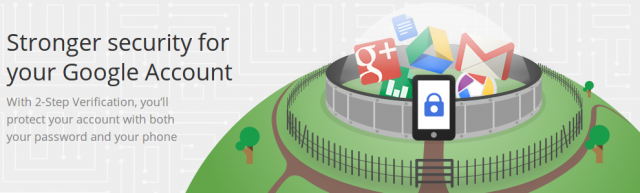
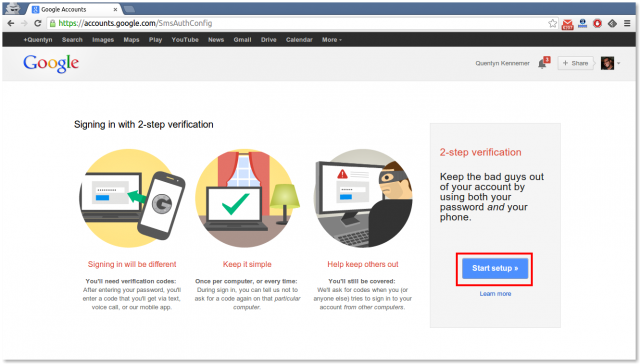

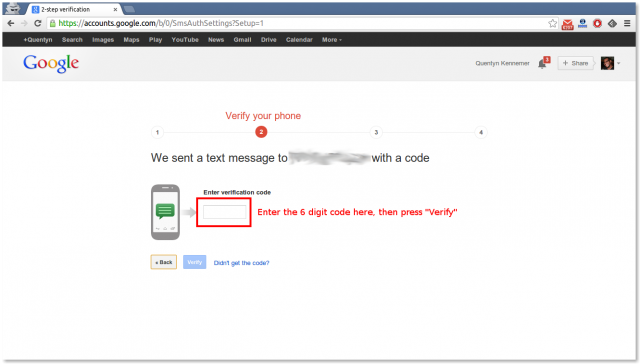
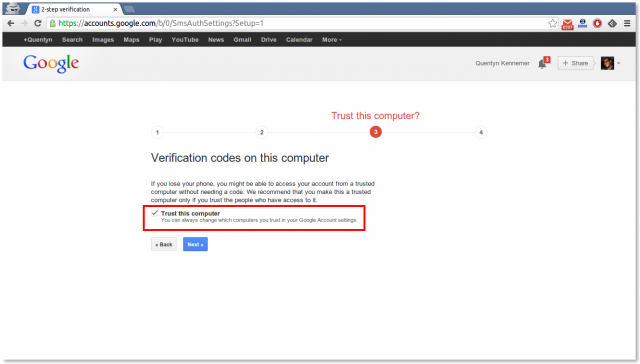

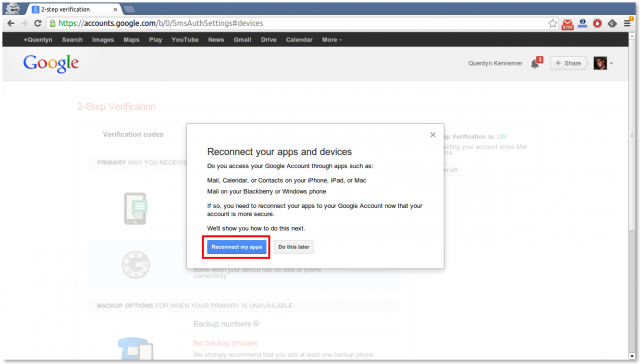
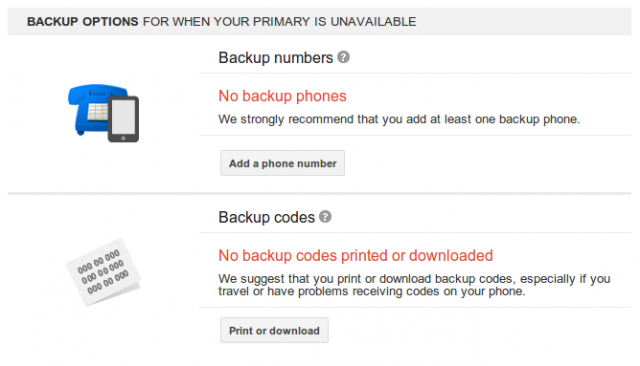














No comments:
Post a Comment