Android Phone Fans |
- CyanogenMod working on CM11, begins initial code push
- Moto Maker coming to Sprint on November 11
- How to rearrange the Google Experience home-screen on the Nexus 5 with Android 4.4 KITKAT [VIDEO]
- Hands-on Preview: Dayframe transforms new and old Android devices into beautiful photo desk clocks [VIDEO]
- Nexus 5 boot-up animation and the Android 4.4 KITKAT easter egg [VIDEO]
- Verizon’s own-branded 7-inch Ellipsis tablet made official (& we still know nothing about it); Nov 7 for $250
- Google Helpouts arrives for those needing 1-on-1 expert help
- The Nexus 5′s guts are spilled all over the place in this teardown
- The LG G Flex can flex… no, seriously [VIDEO]
- How to root the Nexus 5
- Still waiting for your Nexus 5? Read this KITKAT Quick Start guide on Google Play Books to tide you over
- Soak test begins for DROID MAXX, Ultra and Mini camera-fixing update; brings 50GB of Drive space
| CyanogenMod working on CM11, begins initial code push Posted: 05 Nov 2013 05:34 PM PST
With the release of Android 4.4 and new a Nexus phone comes the inevitable announcement from CyanogenMod for those of us that are looking to do a little more with our Android devices. The CM Team has announced that development for CM11 is underway and work has begun porting CM features over to the new Android 4.4 KitKat code base. A number of CM features have easily survived the code jump from Android 4.3 to Android 4.4. However a few items are going to require a little bit of work such as the lockscreen, Phone app, and of course the CM Launcher, Trebuchet, as those portions of Android have have received extensive enhancements from Google with KitKat. The initial push of CM11 to GitHub has begun and the CM Team looks for the fun to continue in the very near future. We’ll let you know as soon as the first round of nightlies are available for your flashing needs. Source: +CyanogenMod |
| Moto Maker coming to Sprint on November 11 Posted: 05 Nov 2013 03:15 PM PST AT&T users were lucky to have an exclusive on Moto Maker since launch. Customizing the Moto X is definitely one of the key factors that made the phone so awesome and the rest of us can’t wait until we get it. You may not have to wait much longer if you are on Sprint, though! Rumors of Moto Maker coming to Sprint on November 11 have been circulating the inter webs. This comes from a leaked document that was taken straight from an internal Sprint source. Of course, you should get everything Moto Maker has to offer. Editing the colors, choosing between internal storage and picking the power-on message are just a few of the options available. As always, this is still a leak and we are not 100% sure of its legitimacy. There is also no reason to discard it, though. We know the wooden back models should be available relatively soon, so let’s hope Sprint can get all the perks in time! So there you have it, guys! November 11 is your day! Will you be getting a Sprint Moto X via Moto Maker? [via IntoMobile] |
| How to rearrange the Google Experience home-screen on the Nexus 5 with Android 4.4 KITKAT [VIDEO] Posted: 05 Nov 2013 02:05 PM PST While Google’s basic home-screen has traditionally consisted of 3-5 panels, the new Google Experience launcher — the one that includes a Google Now pane on the far left — allows you to add as many as you want, as well as rearrange them however you want. Some folks were a bit confused by how to do it, as this option in custom launchers is typically found within a daunting settings menu. Thankfully, Google made it intuitive and easy to add and rearrange panels using nothing but gestures. You can find out all the deets in the video above, but if for whatever reason you can’t watch it then be sure to look below for instructions on the various actions available to you. To add new panels This is going to be one of the more confusing ones, as this is something typically done in a settings menu for traditional custom launchers. If you want to add a new home-screen panel, simply follow these easy steps:
And there you have it! You can add as many panels as you’d like (we’ve been able to add as many as 15 so far!), so go nuts with whatever you want to do. To remove panels To remove a panel, simply remove all icons and widgets from said panel. To add widgets Hold down on an empty area of any home-screen panel. At the bottom middle, you should see an icon for widgets — press it. Find the widget you want, long-press on it, then drag it to any home-screen panel that has space (or add a new home-screen panel as detailed above). To rearrange panels To rearrange panels, hold down on the background of the launcher. From here, simply long-press one of the panels and drag it to whichever position you want. Remember that the far-left panel will always be the default “Home” panel (so if you’re on panel 4, pressing the “Home” button will take you back to that panel). Unfortunately, there is no way to delete an entire home-screen panel without the method listed above. Tada! And there you have it. Some of this stuff may be trivial to some of you, but considering this is the first time Google has given us this level of customization for the default home-screen we wouldn’t be surprised to learn that many others are confused. Google’s new launcher doesn’t quite stack up to the competition which often provides much more flexible and useful options, but this isn’t too bad for their first shot. There’s still some work to be done yet, but with future updates this could be one very sweet launcher. Be sure to watch the video above if you are more of a visual learner than anything else. |
| Posted: 05 Nov 2013 01:52 PM PST Android devices aren’t cheap (well, not all of them). If you have a pile of old Androids laying around the house, why not give them new life as a fancy digital photo frame/deskclock? Dayframe from Cloud.TV — currently in beta — does just that. Working on most Android devices running Android 3.0 on up, Dayframe mimics Android’s Daydream feature introduced in Android 4.2.2 Jelly Bean, but infuses it with photo streams from popular social/photo networks. And just because Dayframe works great on old Androids doesn’t mean it’s not equally as useful on your newer ones. Don’t just let your $600 Android device lay on your desk, put it to work by pulling up photo feeds from Google+, Instagram, Flickr, 500px, Tumblr, and more. It’s like Facebook Home but without all the suck. Dayframe also features more options than you can shake a stick at. You can pull up a feed only from a specific user or hashtag, or simply load up anything trending on your favorite social network. While those options were nice, more than often a handful of low-res images will be displayed on the app. That’s no fault of Dayframe of course, but it’d be nice to set a minimum resolution to display images posted to Tumblr or wherever (if that’s even possible). Overall the app works really well, although I did have some trouble getting it to activate properly. Once your device sleeps, Dayframe is supposed to then activate and pull up a feed from one of your random photo sources. Not only did the app not always activate, but the fact that it only pulls up a feed from a single photo source left me wanting. Dayframe desperately needs to combine photo sources into a single chronological feed for it to be truly useful. The app is set to become officially available in the Google Play Store on November 12th. For those that don’t feel like waiting, you can join the Dayframe Google+ community, where it’ll give you access to the beta version of the app, currently in the Play Store. Here are the steps: |
| Nexus 5 boot-up animation and the Android 4.4 KITKAT easter egg [VIDEO] Posted: 05 Nov 2013 12:06 PM PST It’s always interesting to see what Google decides to do in terms of the bootup animation for the latest Nexus devices. It’s even more interesting to see the easter eggs they plant within the OS (often activated by double tapping some menu option). You know we just had to get a look at all of that once we were finished groping our Nexus 5 units for the first time. The boot-up animation in the latest Nexus handset is quite simple and elegant, with the Google-colored swirls separating and coming together in continuous fashion. The orb turns completely white when they come together, and return to their respective colors when pulling apart. Nothing complicated or exciting, but nice, simple and elegant. I like it. Of more importance is just how fast it takes this device to go from hitting the power button to seeing the home-screen — about 16 seconds, by my count. Is it the Snapdragon 800 processor? Android 4.4 KITKAT optimization? Combination of both? No one can say for sure, but we’re impressed no matter what’s at play here. Onto the subject of easter eggs, we’ve already found the most obvious one — tapping the Android version number in Settings > About Phone. As you’d expect, Google decided to do something special for KITKAT, with the company displaying the version of Android with the candy bar’s styling. Holding that logo takes us to a pretty cool grid of illustrated treats (touching a treat makes it fly away for something else to take its spot). It’s nothing mind blowing, but always neat. Google doesn’t often include more than one easter egg in each Android release (unless you count tapping the build number 5 times to enable developer options), but if we come across any more you can bet we’ll be looking to show them to you. Watch the quick video above. |
| Posted: 05 Nov 2013 09:55 AM PST Verizon Wireless has officially announced the Verizon Ellipsis, a 7-inch Android tablet that they can finally call their own. This thing, said to be launching November 7th for $250, likely isn’t going to blow your socks off, but should be a nice option for those who want an affordable Android tablet equipped with Verizon’s 4G LTE radios. We still don’t know what sits inside this device, so we’ll just have to take Verizon’s word for it being a great tablet that can do great things (work with me, folks). They did let loose that the display is “HD,” though no exact resolution can be had at this time. Verizon curiously mentioned that this is the “first product from Verizon Wireless in the Ellipsis family,” which would suggest more tablets (or even a smartphone) could be on their way at some point down the line. That said, we’d rather learn more about this little guy before worrying about other products that may or may not already be in the pipeline. [via Verizon] |
| Google Helpouts arrives for those needing 1-on-1 expert help Posted: 05 Nov 2013 08:07 AM PST We’d already been let in on Google’s next big endeavor with Hangouts before. Dubbed Helpouts, it’s a service that will allow folks to get 1-on-1 expert help from other people for a nominal fee. Whether you need help with your new phone or PC, or want to be shown a recipe to get ready for Thanksgiving, you’d be able to pay someone (either per minute or per session) to show you how to do nearly anything you need. Google has finally made the formal announcement via their blog. “With Helpouts, you can choose who you get help from based on their qualifications, their availability, their price, their ratings and reviews,” the post reads. Whether it’s an individual offering up their own free time or a corporation looking to add another dimension of customer support, you’ll be able to connect with people in a secure, convenient way, and you’ll be able to do it from either PC or mobile. You’ll be able to share screens with each other, collaborate on documents and more — Google provides all the tools needed to make for a successful sessions. More than that, if the person needing help feels their needs weren’t met, Google will honor a money-back guarantee. They will take a look at each request on a case-by-case basis and determine what to do based on the archive of the session. Of course, a service like this could be abused by the unpleasant souls of the world, but Google thankfully isn’t overlooking the importance of abuse and harassment. The company makes it easy to report any wrongdoing, and promises to review take action on every single complaint they receive:
The service will only launch with a few categories to start, but Google is looking to add a lot more over time. Anyone can sign up to be a helper, and anyone can find help as long as they can pay for it with funds from a Google Wallet account. If you’re on either side of that fence and want to see what the fuss is about, be sure to head to Google Helpouts and sign up for yourself. [via Google] |
| The Nexus 5′s guts are spilled all over the place in this teardown Posted: 05 Nov 2013 07:31 AM PST To say our fascination with what sits on the inside of devices is a bit weird wouldn’t be unfair, but we’re no less ashamed. While we’re obviously not interested in taking part any of our own Nexus 5 devices here at Phandroid, we aren’t going to look away if someone else decides to do it. iFixIt took yet another hit for the teardown team, giving folks a look at the inside of the device down to its barest components. Found inside the soft-touch chassis of the Nexus 5 is a very clean set of internals, all held together by a process that doesn’t use much glue at all. The modularity of the components and the solid engineering by LG helped iFixIt determine a repairability score of 8 out of 10, where 10 is a device that is the easiest to repair. That should bode well for DIYers who aren’t interested in shelling out tons of dough for most official repairs. Unfortunately, I say “most” because the display was the one sore spot that kept this device from getting a perfect 10/10. According to iFixIt, the display and glass are hard-welded to the display frame, which will make for expensive repairs in the event of broken glass or a broken panel. That’s all the more reason to keep a case on this bad boy and protect it from the harsh elements of life. Head to the source link for the full tear down. [via iFixIt] |
| The LG G Flex can flex… no, seriously [VIDEO] Posted: 05 Nov 2013 06:57 AM PST When LG first announced the LG G Flex, we were made privy to the fact that it has a flexible display. This made the display virtually indestructible according to LG’s claims, though we figured the curved smartphone itself could still be susceptible to broken glass if it were actually flexed. Thankfully, and surprisingly, that isn’t the case. Reviewers took an LG G Flex and literally pressed down on it as if to give it CPR. The phone flexed, alright — and it looked good doing it. The LG G Flex didn’t budge, with the phone bouncing back into form as if nothing had happened to it. This bodes well for LG’s claims about durability, and could be the perfect device for people who tend to put their phones in their back pocket (and forgot to take it out while before sitting down). The LG G Flex’s curvaceous nature is matched by a set of specs that should excite any power user out there. The G Flex features Qualcomm’s 2.3GHz quad-core Snapdragon 800 processor, 2GB of RAM, a 13-megapixel camera, and a 3,500 mAh battery. The 6-inch display’s 720p resolution doesn’t quite stack up to the rest of the device’s lofty silicon, but it remains to be seen if that will be a deal breaker. One thing definitely isn’t going to be broken easily, though, and that’s the very phone you see in the video at the source link. [via Engadget] |
| Posted: 05 Nov 2013 06:43 AM PST
Steps to root your Nexus 5
NOOB TIP: While in bootloader mode, use the volume up and volume down keys to navigate up and down the list and then use the power button to select your choice. Script Terminal OutputWhen you run the script it may ask you for a password depending on your account setup on your computer. I am using OS X 10.9 Mavericks (yes, a mac). $ cd ~/Desktop/CF-Auto-Root-hammerhead-hammerhead-nexus5 $ chmod +x root-mac.sh $ sh root-mac.sh ----- CF-Auto-Root-hammerhead-hammerhead-nexus5 ----- Please make sure your device is in bootloader/fastboot mode before continuing. ***WARNING*** ALL YOUR DATA *MAY* BE WIPED ! ***WARNING*** We are going to run the OEM UNLOCK command on your device. If your device was not previously unlocked, this will wipe all your data ! After the unlock, CF-Auto-Root will boot. You should see a big red Android on your device's screen. You may need to enter your administrator password to continue. Press Ctrl+C to cancel ! Press ENTER to continue WARNING: Improper use of the sudo command could lead to data loss or the deletion of important system files. Please double-check your typing when using sudo. Type "man sudo" for more information. To proceed, enter your password, or type Ctrl-C to abort. Password: < waiting for device > ... OKAY Password: downloading 'boot.img'... OKAY booting... OKAY It may take a minute or so for the red Android to appear. If it doesn't show up at all, there may be a problem. Press ENTER to continue Donate"CF-Root has been available for many devices and has clocked over 17.5 million downloads. This is not even counting custom ROMs that already include it. Don’t be a leech, buy me a beer (and use the “Thanks” button!). Imagine if every CF-Root user has donated me $1… "-Chainfire Here at Phandroid, we couldn’t agree more. Please, if you can… donate to Chainfire for his awesome efforts! Join Us in Our ForumIf you have any questions or issues you can always find some help in our forums… please visit our Nexus 5 forum! You will find me personallywatching the Nexus 5 activity over there. ;) [via Chainfire on G+] |
| Posted: 05 Nov 2013 06:06 AM PST Yesterday was quite the glorious day for a lot of folks. UPS delivered two-day air shipments for the earliest of Nexus 5 orders, and a ton of people dug into KITKAT just as fast as they would dig into, well, an actual KITKAT bar. We got ours, and put out a nice unboxing after answering a ton of questions at AndroidForums.com. Unfortunately, not everyone has been able to get in on the fun yet. Fret not, though — if you’re curious about everything KITKAT has to offer, Google has a Quick Start guide waiting for you in Google Play Books. It’s a free download, so grab your current Android device or open it up on your PC and take a look if you’re curious. There are 53 pages worth of information here, so be sure to carve out some time to read it whenever you get a chance to take a break today (c wot I did thar?). Download link is straight ahead. |
| Soak test begins for DROID MAXX, Ultra and Mini camera-fixing update; brings 50GB of Drive space Posted: 05 Nov 2013 05:38 AM PST Last week, we were tipped off to a forthcoming soak test for Verizon’s Motorola DROID Maxx, DROID Ultra and DROID Mini. Said update is looking to fix the same camera issues that the Moto X suffered before getting its first update. Verizon’s changelog only mentions “improvements for camera quality,” but if the Moto X update is anything to go by then that should specifically mean improved HDR performance, faster shutter and better focusing. Beyond all that, this update will give DROID owners a promotion offer for 50GB of free Google Drive storage, something I’m sure tons of folks wouldn’t mind snapping up. That particular promotion will give you the added storage for just two years, but two years is a long free trial. One thing to keep in mind is that your files won’t simply disappear after two years if you decide not to pay for added storage later. Whatever you upload during that period stays in your Drive account, you just won’t be able to upload more unless you pay for it or remove stuff. Motorola has also added compatibility for the Mophie Juice Pack power station. Update 12.15.15.en.US should be fairly quick if you’re on WiFi, so if your phone is charged up a good amount (at least 30% for safe measure) and you’re part of the soak test program you’ll want to hit the settings menu to find your upgrade. If all goes well, the rest of you should be able to get in on the fun very soon. |
| You are subscribed to email updates from Phandroid To stop receiving these emails, you may unsubscribe now. | Email delivery powered by Google |
| Google Inc., 20 West Kinzie, Chicago IL USA 60610 | |





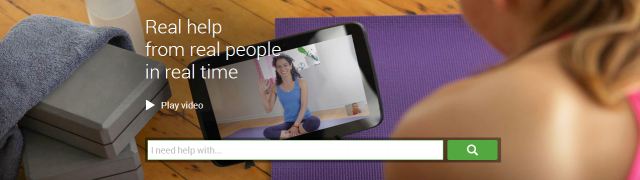



 Before you root your device please understand that this can and most likely will void your warranty! Also keep in mind that when this procedure is complete, you will need to go through the phones initial setup process and reinstall your applications.
Before you root your device please understand that this can and most likely will void your warranty! Also keep in mind that when this procedure is complete, you will need to go through the phones initial setup process and reinstall your applications.


No comments:
Post a Comment