Android Phone Fans |
- Starting tomorrow, Sprint will pull a T-Mobile and pay your early-termination-fees to make the switch
- HTC One M8 Developer Edition $50 off until midnight, here’s a behind the scenes look at designing the phone [VIDEO]
- The Project Ara team shows us early prototypes and 3 different endo sizes [VIDEO]
- Unboxing: Amazon Fire TV & Fire Game Controller [VIDEO + PICTURES]
- Nest Protect sales halted over faulty wave-to-silence feature
- Facebook Messenger adds free WiFi calling in latest update (other goodies too)
- How to transfer contacts from iPhone to Android
- FireChat now available for Android devices, lets you chat without an internet connection
- Vine brings direct video messages in latest update, tries to stay relevant
- Which Android phones have the best battery life?
- HTC One M8 Review
- Google reportedly looking to bring wireless phone service to Fiber cities
- SwiftKey update brings Google+ and Evernote personalization
- Here’s our first look at the Samsung Galaxy S5 Zoom
- Chrome Remote Desktop for Android enters closed beta
| Posted: 03 Apr 2014 06:18 PM PDT T-Mobile made a bold move when, as part of their new Uncarrier move, they began offering to pay early termination fees for customers looking to “break up” with their current carrier, and make the switch on over to magenta. It was an awesome promotion, and it’s one it appears Softbank-owned Sprint will begin offering starting tomorrow. Posted onto the Sprint forum S4GRU, the leaked internal document provides employees with full details of the promo, scheduled to run from April 4th, through May 8th, 2014. Those looking to switch to Sprint will get up to $300 to trade-in their used smartphone, and a $350 for Visa giftcard for every line successfully transferred over to one of Sprint’s new “Framily” plans. The tricky part comes in the fine print. According to the Sprint doc, prepaid cards will be sent out within 12 weeks after customers’ ETFs have been successfully validated by Sprint, and they must have their accounts in good standing for at least 45 days in order to receive the prepaid card. Seems word of the upcoming promo has already gotten back to T-Mobile, with their CMO Mike Sievert tweeting today: He goes onto tweet how it’s “frucked up,” with T-Mobile CEO John Legere weighing in on the matter saying, “Clearly we’re going to be #frenemies.” Ha. |
| Posted: 03 Apr 2014 05:06 PM PDT Just a heads up for those unaware, HTC is currently offering the HTC One M8 Developer Edition at a discounted promotional price. Normally $700, it’s been marked down to $650 to celebrate the phones release. HTC reminded us via their Twitter page that the $50-off pricing will only be good until midnight (PST). After that, the phone wont turn into a pumpkin, but it will run you slightly more. So why pick up the One M8 Developer Edition over the model you’ll find at your local carrier store? Well, for starters, the phone receives updates directly from HTC — not your carrier. Without the need for carrier approval, the One M8 DE will in many cases receive software updates months ahead of carrier release. We saw this with last year’s HTC One which received an update to Android 4.4 KitKat barely a week after the Nexus 4 and Google Play edition devices. Yeah, that’s fast. There’s no denying the One M8 is one of the most gorgeous smartphones to date. If you were curious to see just how serious HTC was about making the phone (nearly) perfect, we leave you with their newly uploaded behind the scenes video. Enjoy.
|
| The Project Ara team shows us early prototypes and 3 different endo sizes [VIDEO] Posted: 03 Apr 2014 03:56 PM PDT It’s been awhile since we heard from the Project Ara folks, that wacky team at Google looking to build the world’s first modular smartphone. In case you guys thought Project Ara might be nothing more than vaporware, it seems development is coming along nicely according to this behind the scenes featurette uploaded to the Phonebloks YouTube channel today. In the video, we not only get a sneak peek at Project Ara’s progress, but a quick but a look at several prototypes, and endo sizes (mini, medium, and large). We’d be lying if we said it didn’t make us feel all giddy inside. Check it out for yourself below. Our request? A physical keyboard module ala the T-Mobile G1. |
| Unboxing: Amazon Fire TV & Fire Game Controller [VIDEO + PICTURES] Posted: 03 Apr 2014 03:18 PM PDT Yesterday Amazon announced the Amazon Fire TV and Fire Game Controller, Android-based products priced at $99 and $39 respectively. They jump into a crowded market where they compete directly with Roku, Apple TV, Chromecast, Google TV, OUYA, and others. How will they fare? We already told you everything you need to know about Amazon Fire TV, but showing and telling are two different things: Some comments I’d like to share:
Some pictures I took afterwards:                            And I was thinking of a Goomba. A Goomba. Not an Oompa Loompa. The Fire Game Controller reminds me of a Goomba. Not sure why but it does… so that’s my new name for Amazon Gaming. Goomba. Continue the discussion at our Fire TV Forums! |
| Nest Protect sales halted over faulty wave-to-silence feature Posted: 03 Apr 2014 02:46 PM PDT The now Google-owned Nest is doing a bit of damage control, halting sales of their Nest Protect smoke detectors over safety concerns. Nest’s CEO Tony Fadell notified customers via email today that the advanced wave-to-silence feature may be faulty in some instances, causing the smoke detector to possibly deactivate during what Nest calls a “unique combination of circumstances.” Given that this bug was discovered by Nest during their routine testing, they assure customers that a problem has never been reported by anyone. Even still, the company that got their start by building smart thermostats will be halting sales of the Nest Protect until this feature can be deactivated (it’s currently on be default). For those currently using a Nest Protect, Nest is urging you to immediately deactivate “Nest Wave” by signing into your account (or via the app). Nest is also offering complete refunds to anyone who’s purchased a Nest Protect via their return page here. |
| Facebook Messenger adds free WiFi calling in latest update (other goodies too) Posted: 03 Apr 2014 01:59 PM PDT It’s a great day for app updates on Google Play, and Facebook Messenger is getting a doozy. The messaging app is now giving its users the ability to make free calls over WiFi — a feature that’s yet to even makes its way rival services like Google Hangouts on Android (iOS Hangouts actually has this feature). Also new for version 4.0 is the new Group chatting tab, which allows users to pin groups and return to them easily in their own dedicated section. Groups can be named (similar to Skype), so you can easily keep tabs of friends, family, coworkers, or whoever else you’d like to group. Photos and messages shared in groups can also be sent to someone not in the chat with the new forwarding feature. For even quicker access to conversations, they can now be added as widgets to the homescreen. Download this awesome new update to Facebook Messenger on the Google Play Store, just keep in mind that when away from a WiFi network, standard calling rates apply. Cheers. Download on Google Play: Facebook Messenger |
| How to transfer contacts from iPhone to Android Posted: 03 Apr 2014 01:50 PM PDT
Transferring your existing address book from an iPhone to your new Android device is easily accomplished, and the majority of the process actually doesn't even need to be completed from your smartphone. Here is how to get it done using only a few basic tools. You will need
How to transfer contacts from iPhone to Google account using iTunesTransferring contacts directly to your Google account using iTunes is the easiest way to accomplish the task of syncing your Address book across platforms. Follow the below steps. NOTE: If you have a Mac running the latest version OS X Mavericks you will not be able to perform an iTunes sync. Proceed to our section on how to transfer contacts via iCloud for further instructions.
How to transfer contacts from iPhone to Google account using iCloudIn case you don't have a USB cable handy, or in the event that your contact list is already synced to an iCloud account, you can easily transfer your address book using this "wireless" method. It is slightly less straight forward than using iTunes, but hardly more complicated.
How to sync iPhone contacts with and Android deviceAfter syncing your contacts from your iPhone to your Google account using either the iTunes or iCloud methods described above, the final step in the process is to move your address book from Google's servers to your Android device. This process is readily accomplished through the Android Settings menu.
And that's all there is to it. Your complete iPhone contact list should now be synced to your Google account and in turn to any Android device connected to that account. Future changes made to either your Gmail contacts or those on your Android phone will be reflected across devices.
|
| FireChat now available for Android devices, lets you chat without an internet connection Posted: 03 Apr 2014 01:27 PM PDT When FireChat launched on iOS a few days back, the messaging service got a lot of buzz. Not because of fun stickers, or some fancy new UI, but because it’s one of the only messaging apps of its kind that allows for chatting without an internet connection. Using what FireChat calls their “mesh networking technology,” the app is able to connect to other FireChat users nearby (withing a 30 foot radius) via a combination of WiFi Direct and Bluetooth. This makes the messaging service much more social than others, allowing you to chat with stranger on a subway, or during a concert or big event. Because it’s “off the grid,” tinfoil hat types should find a little peace of mind as well. The app is completely free to download in the Play Store, so give it a shot if you feel so inclined. Download on Google Play: FireChat |
| Vine brings direct video messages in latest update, tries to stay relevant Posted: 03 Apr 2014 01:08 PM PDT In the competitive world of social networking, it’s tough out there for budding services like Vine (especially with Instagram dominating the picture/video sharing scene). You may remember back when Instagram (or as the kids call it, IG) launched direct messaging. Well, wouldn’t you believe it, Vine is now here with their latest update introducing — you guessed it — direct video messaging between users. It’s fairly simple to use, just click the little messaging icon right next to the usual record button. There, you’ll be taken into the usual video recording menu where you can send your 6 second video directly to friends/family. We guess the biggest problem now is finding actual friends or family still using Vine, but it’s clear the service is doing what they can to bring in new users. So, what’s ahead for Vine? Well, users have been uploading all kinds of videos today highlighting many features before they went live for everyone. One of which, showed uploading videos stored on user’s smartphones, once again, ala Instagram. We can’t help but wonder if that in an attempt at staying competitive, Vine is losing some of their identity. Until Google Hangouts adds video messaging, we suppose there can never be too many options when it comes to video messaging.
|
| Which Android phones have the best battery life? Posted: 03 Apr 2014 01:07 PM PDT Manufacturers love to talk about how much batter life you can get out of their phone. They will tell you how big the battery is and spit out a bunch of numbers for talk time and other scenarios. The problem is these numbers rarely ever transition over to real life use. So, what Android phones actually get great battery life when put up to the test? We’ve selected five flagship devices that can be purchased right now. Each one has undergone battery stress tests. Which device wins? LG G2The LG G2 is a favorite around these parts, but you may not have thought about the battery life. The G2 outperformed many other Android phones in most battery stress tests. Talk time lasted a very nice 25 hours and 12 minutes. While continuously surfing the web the G2 lasted 11 hours and 22 minutes. In continuous video playback the G2 lasted a 11 hours and 51 minutes. LG should definitely be marketing the battery life of the G2 more. Motorola DROID MaxxThis is the device everyone expects to see on this list. After all, Motorola designed this phone specifically to have a long-lasting battery. Surprisingly the Maxx did not perform as well as some of the other devices. Talk time for the Maxx was 21 hours and 18 minutes. The continuous surfing test last just 9 hours and 12 minutes. Continuous video playback yielded better results with 16 hours and 35 minutes. The Maxx is still a beast if you need more juice. Samsung Galaxy Note 3A big phone means more room for a big battery, and that is exactly what the Galaxy Note 3 has. For talking on the phone you will get 18 hours and 12 minutes. In the continuous web surfing test the Note 3 lasted a very impressive 9 hours and 12 minutes. During continuous video playback the Note 3 lasted another very impressive score of 13 hours and 32 minutes. If the gigantic size of the Note 3 doesn’t bother you this is a great option for a long-lasting device. HTC One MaxMost people forget that HTC has a “Max” device of their own. In this case, however, the “Max” is in regard to the screen size. Still, a big body means a lot of space for battery. The talk time for the One Max was a respectable 22 hours and 13 minutes. While continuously browsing the web the M8 lasted for 11 hours and 20 minutes. Video playback yielded a result of 13 hours and 11 minutes. HTC has done a nice job here with battery life. Sony Xperia Z1The Xperia Z1 was very scattered in battery tests. The Z1 performed better than all the devices on this list in talk time with an insane 26 hours and 53 minutes. In web browsing and video playback, however, it lagged far behind. Web browsing lasted just 5 hours and 59 minutes while video playback was 6 hours and 12 minutes. If you do a lot of talking on your phone the Z1 is a nice choice. For our money it seems the LG G2 has the most impressive results for a device that isn’t even marketed for superb battery life. It outperforms even the Droid Maxx. mAh’s may be an impressive number to show on a spec sheet, but that isn’t the whole story. Real life use can yield much different results. Are you happy with the battery life of your phone? Do you own one of these devices? Data collected from GSMArena |
| Posted: 03 Apr 2014 12:52 PM PDT When the original HTC One launched in 2013 it was widely viewed as one of the most stunning smartphones crafted to date. The sleek metal frame. The iconic speakers. The seamless integration. It’s back. The original HTC One earned high marks for not only being a gorgeous device, but an all-around top performer. Now along comes its successor, the HTC One M8… is it worthy of the throne? HTC One M8: Hardware & SpecsApple and Samsung might own the top spots for high-end mobile hardware in terms of marketshare, but with the HTC One and now the One M8, HTC continues to redefine premium.
Look at the HTC One M8 and you immediately notice the iconic dual speaker grills hugging its 5-inch display, an undeniable sense of personality. Pick it up and you immediately experience the sturdiness of its metal unibody frame, while maintaining a compact and slender feel at 160 grams. Inspect its exterior and you immediately appreciate the craftsmanship of the design, with a body that tapers at the edges before subtly curving to meet its face. The HTC One M8 looks and feels amazing. That first impression is met with a set of specs that (mostly) do it justice. The 5-inch screen, up from 4.7-inches on last year’s model, is a Super LCD3 display with 1080p resolution, protected by Gorilla Glass 3. Bright but natural colors, crisp pixels, and good performance when facing the elements (sunlight, viewing angles) are expectations that HTC fulfills. On the top and bottom of the screen are those lux BoomSound speakers, which have been further improved (more on that later).
Formerly to the left of the top speaker was the ambient light sensor, which has been flipped to the right side and paired with a very good 5MP front-facing camera. The location change will please gamers and video watchers who found themselves accidentally covering up this ambient light sensor in landscape mode, causing their screen to go dark. One hugely welcome addition is the MicroSD slot which can now cram in a ton of storage using SanDisk’s 128GB MicroSD Card. This is in addition to the 32GB of onboard storage. You’ve got the volume rocker just below the MicroSD slot, 3.5mm headset jack and MicroUSB on the bottom, MicroSIM on the left (opposite the MicroSD), and IR transmitter and power button on the top.
The back of the phone features HTC’s UltraPixel camera that incorporates 2 lenses and 2 flashes. It’s only 4 megapixels which equals last year’s model, a disappointment worthy of discussion, but there are plenty of pleasant surprises: we’ll save all that for the camera section. The HTC logo and carrier branding – in this case Verizon – are displayed prominently on the back with slightly raised lettering. White stripes cut across the top and bottom of the silver glacial silver body, offering further stylistic uniqueness. The HTC One M8 also comes in Gunmetal Grey and Amber Gold.
Packed inside the M8 you’ll find a 2.3GHz quad-core Snapdragon 801 processor and 2GB of DDR2 RAM, both upgrades that are better equipped to power the One M8 and do so mostly with ease. The result isn’t only a smooth experience, but a longer experience, more efficiently operating the phone and getting noticeably better battery life on the 2600 mAH battery. It’s hard to complain about a device designed so beautifully, but two recurring complaints I continue to hear:
I beg to differ on both accounts. The symmetry provided by using the camera as the stop point is preferred in my opinion, and the HTC bar has a load of guts beneath it that you wouldn’t want to sacrifice. Stretching the screen would ruin the aspect ratio and HTC’s implementation is a tasteful solution with all things considered. Is it preferred? No, but manufacturing electronics comes with an outrageous set of tradeoffs, and this is one of them. You truly have to see the HTC One M8 in person to understand why these complaints are trivial. Ever since we’ve been seeing M8 leaks I thought it looked a bit bulky and grotesque, but in person, it’s nothing short of stunning and beautiful. I dare you to claim otherwise. HTC One M8 SoftwareThe HTC One M8 runs Sense 6.0 atop Android 4.4 KitKat and offers one of the more pleasant custom UI experiences provided (or some would say imposed) by a manufacturer. It’s a natural graduation from Sense 5.0 – which toned down some of the more obtuse customizations – yet has some noticeable improvements and new features. They’re calling this “The Sixth Sense” and although I’m fairly certain M. Night Shyamalan played no part, we’re still treated to some surprises and plot twists. Motion LaunchHow often do you find yourself fumbling for the power button to glance at your gadget for time checks, notification alerts, and weather? The correct answer is never if you’ve got the HTC One M8: you can now double tap the screen to wake the display and double tap again to put it back to sleep. Sometimes it’s the little things that make a big difference. Thank you for this, HTC (hat tip to LG Knock). This is a part of HTC’s bigger initiative called Motion Launch in Sense 6.0, allowing you to take a locked and sleeping phone directly into functional activities with a simple swipe on the screen:
The above options will work when your phone is sleeping, but if you’ve already awakened your screen (double tap!) you’ll have these additional options:
The dock apps shown on the unlock screen will mirror whatever is in your home screen dock. No amount of digging into the options will help you customize them further, something we’d love to see added along with the customization of other Motion Launch destinations. None of these special motion launch features work when your phone is laying flat on a surface, so you’ve got to pick it up. This should also help prevent accidental unlocks and butt dialing. Worth reiterating is that to unlock your phone you do NOT have to press on the actual lock symbol in the dock, you can start your swipe anywhere on the middle quadrant of the phone and it will register accordingly. BlinkfeedPeople constantly checking their phone has become somewhat of a thing. In line at the grocery store. Sitting at a red light. Waiting for your food at a restaurant. No matter the time and place, more often than not, people are mining their phones for the latest information, entertainment, or distraction.
Whether that’s a good thing or a bad thing is debatable, but regardless of where you stand on the issue, HTC aims to make that an easier task with a new and improved Blinkfeed. You can quickly load it up with your favorite:
After taking a couple minutes to set it up, you’ve now got a centralized location to sift through updates across all your areas of interest. This isn’t meant as a productivity tool, but neither is Facebook, right? Blinkfeed ensures that instead of continually opening your phone and rummaging for something interesting, you’ve got an organized destination where “stuff” is almost guaranteed to be waiting for your procrastinatory attention. When using Blinkfeed as your home screen, you’ll see the time and weather at the top. If you’re using it as an alternate page, the time and weather will be removed from Blinkfeed, only showing on the home screen. And if you want to remove Blinkfeed completely, HTC gives you that option. Simply:
Blinkfeed is a decent solution to an age old problem and definitely worth testing out for a few days. It might surprise you. However, two particular complaints nudged me to remove it quicker than I otherwise might have:
Hopefully HTC can improve image loading with a software update and we’re thinking an increase in color schemes will eventually be available through HTC’s new “Theme” setting. If you’re worried about battery life implications, you shouldn’t be: Blinkfeed updates once per hour on WiFi , every 15 minutes when on WiFi and charging, and otherwise on command by swiping the feed down. Further optimizations ensure apps like Calendar only sync once per day (not sure how this will affect heavy calendar users). HTC ThemesAndroid users have been able to customize their wallpaper forever, but with Sense 6.0 on the HTC One M8, users are offered a theme option that adjusts colors throughout their phone to match their wallpaper. You can access themes by going to: Settings > Personalize > Theme. At the time of launch, only four HTC One M8 themes are available to apply, but we assume and hope HTC will bring more, perhaps allowing themers and developers to submit their own.
In addition to changing the wallpaper, applying a theme changes the color schemes you’ll find in Blinkfeed, Quick Settings, and perhaps other places my explorations have yet to take me. I did notice some hiccups with theme settings getting “stuck” and not changing, but it’s a mostly smooth experience and something HTC should build out. Pro Tip: the Black & White theme is by FAR the best for Blinkfeed appearance. If you use Blinkfeed, select this theme and then manually customize your wallpaper accordingly. Quick SettingsHTC gives you quick access to settings with a feature not surprisingly called Quick Settings. You can access it in one of two ways:
Most people miss that second option, which is quite a nice thing to know. A simple tap on the notification icon will toggle that setting between it’s different states (ex: silent, vibrate, normal for the ringer) or you can long press (or press the 3 horizontal dots) to access advanced options. Clicking the paper and pencil in the upper right will allow you to edit this page, adding, removing, and re-ordering the quick settings (up to 12 total) to meet your preferences. Do Not Disturb. This is a Quick Setting worth highlighting. Turning Do Not Disturb on will block incoming calls, sounds, vibrations, and LED notifications to ensure you’re not the idiot whose buzzing and blinking at church, the movies, or a meeting at work. You can set DND to turn on/off manually or give it a timer to automatically expire after a certain period of time. There’s also an exception list to let certain contacts bypass do not disturb, option to prevent alarms and timers from silencing, and the ability to create recurring do not disturb schedules to match your daily or weekly routine. BoomSoundI’m still shocked that more manufacturers haven’t made front facing speakers on their smartphones. Placing them anywhere else is counterintuitive: apparently illogical is the status quo. How annoying is it to watch a YouTube video and have to huddle around the screen, cupping the speaker and tilting your bodies so you can both see and hear? Or listening to music while multi-tasking on your phone? It doesn’t make sense to put speakers anywhere else but the front and I’ve been saying this since before the Casio g’zOne Commando launched with front-facing speakers in 2011.
Thank you for getting it right, HTC. Not only for putting the speakers on the front, but making them look epic and making them sound amazing. BoomSound was already impressive but it got noticeably better with a more full sound and strong bass that laps the competition in smartphone audio. The new BoomSound incorporates a new amplifier and improved speakers. When you’ve got the external speakers blasting you can’t turn BoomSound off, but if it’s a bit too much when wearing headphones you can turn it off in Settings > BoomSound. Sense TV, NFC, and MoreThe goodies continue to pile on as smartphones mature and the HTC One M8 is chalk full of options, features, and settings that you might miss if you don’t explore. The most notable of those is Sense TV which allows you to use your One M8 to control your sound system, television, and cable box. Setup takes only a few minutes. Don’t forget mobile payments with NFC, long list of media sharing options, and all the small niceties Sense brings like seeing social status updates on incoming calls and being able to answer your phone simply by picking it up and putting it to your ear. Stay tuned for more in our HTC One M8 Tips & Tricks video. HTC One M8 CameraThere’s no better way to say it: the HTC One M8 camera out-instagrams Instagram. The primary camera is outrageously fun for taking and editing photos, offering a multitude of unique and impressive options. It’s front camera is narcissistically built with selfies in mind and proves to be a real #winner. It’s not without flaws, but for what it tries to accomplish, the HTC One Camera succeeds. HTC’s UltraPixel camera on the phone’s rear actually has two lenses and two flashes, thusly called Duo Cam when both are in use. The primary lens captures a 1080p image and the secondary lens captures depth information. This combination allows for some stunning effects that rival your DSLR, plus it piles on a hoard of post production editing options. I captured the above picture in New York City after the HTC One M8 event using all automatic camera settings. Just open the camera app and snap. The heavy lifting was done by the Duo Cam. My favorite feature by far is UFOCUS and it still kind of blows me away. UFOCUSThe pictures below are the exact same image, the first taken with automatic settings, the second and third created from the original using UFOCUS. To get this professionally looking “blurred background” effect you would normally need an expensive camera and photography expertise. With the HTC One M8 camera it’s literally as easy as 1, 2, 3:
It works like magic. You need not worry about adjusting any settings or focusing just right — simply take the picture and later on use HTC’s editing options to make an okay picture look awesome. I’m slightly obsessed with this feature and everyone I’ve shown has been equally mesmerized. There’s a lot of distortion around the couple (my parents at Orioles’ opening day) in the examples above, which I’m showing on purpose: UFOCUS isn’t perfect. But even with its imperfections, it’s still a lot of fun, and many other pictures turn out perfectly. Seriously, once UFOCUS UWONSTOP! While UFOCUS is my favorite feature of the One M8 camera there are dozens more. Other effects utilizing the Duo Cam are Foregrounder (stylize only the foreground or background with special effects), Seasons (animate pics with falling leaves and snow), Dimension Plus (tilt phone for a 3D effect), and Touch Up ( fix red eye, soften skin, etc…). I’m not going to lie: UFOCUS alone makes me want to buy the HTC One M8. Note that Duo Cam will be automatically disabled in low light, macro settings, burst mode, dual cam mode, and whenever the flash is activated. The New & Improved Camera UIAs illustrated above the HTC One M8 Camera shines in post production, but you’ve got a myriad of options prior to snapping the shutter, now organized in a more efficient camera UI.
The bottom right button featuring 4 circles in a square is your basic camera selection where your options are: Camera, Video, Zoe Camera, Selfie, Dual Capture, and Pan 360. Within each camera you’ll find (when available) a toggle for flash on/off/auto in the upper left, previous photo/video in the upper right, capture settings in the bottom left, and the shutter/record button on the far right. The consistency is refreshing. Jumping into the camera you’re presented with a wide range of typical settings from Panorama and Night mode to Manual and Macro. I found myself mostly using Auto – which works great – but occasionally jumping into HDR for richer colors and was bailed out by backlight once or twice. Because the Auto setting is so effective, I found myself relying on it – and that’s exactly how it should be.
Users who want more control can adjust ISO, EV, White Balance, and a range of effects, saving the settings combination as a camera name that lets you quickly switch between preset favorites. To save a camera combo:
Rear Camera Samples Other reviewers have found the HTC One M8 performs great in low light but I’ve not found that to be the case consistently. In my experience it struggled a bit with indoor and night pictures, producing grainy results, but the flash proved pretty impressive. Here are a handful of pics from the rear camera.       Video samples: Video was overall pretty good, the audio from video was great, and the slow motion settings are fun to mess around with. My biggest complaint would be the lack of stabilization – videos with minimal movement may end up appearing pretty shaky. Videos shoot in 1080p HD or 720p when recording slow motion videos. #Selfie Cam The One M8′s front-facing camera is 5MP and shamelessly designed around selfies. In fact, HTC actually calls the front camera “Selfie” on the selection screen and optimizes the UI specifically for selfie performance.
Selfies can be taken in Auto, HDR, or Portrait mode, the latter of which seems a bit redundant. A customizable countdown timer gives everyone in the pic time to prepare, which can be especially helpful for a huge group selfie. Speaking of which: your selfie can now include even more people thanks to the front facing camera’s wide angle lens. The difference is noticeable and chronic selfie takers will find themselves getting it right on the first try much more often. Not every time, though: HTC has no control over the success of your duckface. The Selfie cam also lets you adjust EV, White Balance, switch between filters, and save your camera with a custom name. Swiping from the right edge of your screen to the left (or top of your screen down if in landscape mode) will quickly flip between your rear cam and selfie cam. The quality of the Selfie Camera varied greatly, I assume because of the many variables, including:
The above selfie is middle of the road for the HTC One M8… but you’re going to want to stay tuned for our complete HTC One M8 Camera review that feature a lot more where selfies came from. Disappointments? Don’t flip out when I tell you the HTC One M8′s main camera is only 4 megapixels- even smaller than the front-facing selfie camera’s 5 megapixels. The vast majority of people take pictures with their smartphone and do one of two things with them:
If you’re uploading your smartphone pics to Facebook, Instagram, or similar sites then the number of megapixels is generally pointless: your images are getting shrunk in size to accommodate computer screens when you upload them anyways. Consumers have largely fallen prey to tech marketers pushing megapixels as the end-all be-all of camera specs when in reality, it’s often meaningless for smartphones. More megapixels does not equal better camera. Unless you’re blowing up your picture to poster size or need to zoom in, the camera’s sensors are more important in determining image quality for the casual photographer uploading their photos to Facebook. For the 90% of smartphone users that fit into the above category, HTC has gotten one thing incredibly right with the One M8 camera: they make the picture-taking experience FUN, and that’s what I think most people are after. If you fall into the other 10%, I’d recommend against buying the HTC One M8 as you’re clearly not their target consumer. There is some disappointment that last year’s HTC One and this year’s model have the same megapixel power and that’s understandable. Despite the exciting additions such as the Duo camera, we would have liked to see incremental improvements in resolution, at least enough for the main shooter to surpass the Selfie camera. For that I guess we’ll have to wait for the HTC One M9. Although HTC focuses on making a fun camera experience that’s easy to use, they still give users an extensive menu of advanced options and manual settings. The people diving deepest into these are likely better suited for a different phone anyways, but it’s really fun to play around and learn all the different settings and effects. Performance & Battery LifeMost reviewers attempt to quantify the success and of smartphone processors with benchmarks, essentially programatic hurdles that challenge the processor’s computational power, measuring the results and then ranking their performance. I’m not going to join that rat race: I’ll instead take the consumer approach of explaining my experience. Overall, very good. HTC Sense did seem to very rarely skip a beat on button presses, but they seemed limited to specific apps (Themes, Sense TV) and didn’t cause enough grief to make me question the phone’s capabilities. Those specific apps – or even a conflicting app I downloaded on my own – could be the root cause. The 2.3GHz quad-core Snapdragon 801 was mostly blazing fast and if battery life is any indication, more efficient as well. The One M8 gets a bump up from 2300 mAh battery to 2600 mAh battery but also has to power a screen jumping from 4.7-inches to 5-inches and we all know that displays are typically the biggest battery suck. Even on days of heavy reviewing and multimedia, I didn’t have a problem getting through a full day with the M8 and that’s without the highly regarded “Extreme Power Saving Mode”. This mode will block everything except phone calls, text messages, Mail, Calendar, and Calculator, giving you up to 15 hours on standby with only 5% of battery life left. Extreme Power Saving Mode hasn’t yet been introduced on the Verizon model I’m testing, but boy oh boy do I know a lot of people that would crave this feature. HTC claims up to 15 hours of standby time on the new One when running in Extreme Power Saving Mode (with 5% battery remaining). The Bottom LineIn a smartphone world where everyone else is pumping out rectangles, HTC cuts through the clutter with the HTC One M8. They take the road less traveled at almost every turn – front-facing speakers, metal unibody frame, cameras that provide an experience instead of a pixel count – and it pays off. The HTC One M8 is truly unique and one of the most enjoyable phones I’ve ever used. The BoomSound speakers help offer a best-in-class audio, video, and gaming experience. The MicroSD slot ensures you never run out of content. The cameras are admittedly imperfect and produce lower quality images than rivals, but they defeat the competition in the area that matters most: enjoyment. The HTC One M8 is a treat to use and a fantastic option for anyone looking for a premium Android phone that defies the status quo. I can only hope that HTC continues down this path with their One series, because they’ve created something spectacular (twice) that offers innovation others are not.
|
| Google reportedly looking to bring wireless phone service to Fiber cities Posted: 03 Apr 2014 11:57 AM PDT Google might not be anywhere near finished getting their fiber-optic network setup, but they’re already thinking about more services to offer now that they have the infrastructure to support it. One of those could be a wireless phone service, if details received by The Information are to be believed. According to them, Google will look to launch as an MVNO — that is, a service provider who leases the equipment and spectrum of another company — for those currently in one of their few Fiber cities, which include Provo, UT, Kansas City, MO, and upcoming plans to bring the service to Austin, TX. For what it’s worth, Google is also working on plans to bring Fiber to 9 other metropolitan areas, including Atlanta, GA, Nashville, TN, Charlotte, NC and more (though nothing has been guaranteed at this point). So why would Fiber be important? The Mountain View company will reportedly look to use WiFi-offloading to have users make their calls over WiFi hotspots whenever possible, easing the strain on local communication airwaves. These hotspots will likely feed into the network powered by Fiber, so Google won’t have to rely on third-party installations that might be costly and unreliable. Google will apparently look to Verizon to provide the goods, with sources citing Google ended early talks with Sprint after the Kansas City company was acquired by Japanese firm SoftBank. Whatever the case may be, it appears we’ll no longer be joking about Google ditching the major carriers of today to start their own network, but it’ll be a while yet before that dream is fully realized. [via The Verge] |
| SwiftKey update brings Google+ and Evernote personalization Posted: 03 Apr 2014 10:43 AM PDT Heads up, SwiftKey fans: a new upgrade has just hit Google Play and is waiting for your grubby little fingers. Those of you in the beta might have already gotten a taste of what this upgrade brings, which are new personalization options from both Evernote and Google+. Personalization will allow SwiftKey to analyze the data from notes you’ve made or statuses you’ve posted, and use that to dynamically and automatically add uncommon words to your user dictionary (because having to input all that stuff by hand is an absolute pain). It’s there if you need it, and out of the way if you don’t. You should note that SwiftKey won’t pull words from any Google+ posts if they haven’t been posted publicly. The rest of the recipe consists of a couple quick pinches of bug fixes and performance enhancements, but this soup is otherwise ready to be served. Have at it over at the Google Play Store. |
| Here’s our first look at the Samsung Galaxy S5 Zoom Posted: 03 Apr 2014 09:45 AM PDT There must be people buying these “Zoom” variants Samsung is making, as yet another one has sprouted up in newly-leaked photos. Samsung is apparently readying the Samsung Galaxy S5 Zoom, which doesn’t sound to be too close to the Galaxy S5 internally, especially in one glaring area — the camera. Onboard is said to be a 20 megapixel sensor with 10x optical zoom, and a Xenon flash. The 20 megapixels are 4 more than the predecessor enjoyed, but there’s no word if there have been any other improvements made to the sensor to improve image quality. Under the hood phone-wise? Here are the early specs said to be coming along for the ride:
The source also mentions it’s “much thinner and lighter” than the Galaxy S4 Zoom, and that the camera sensor is more flush within the device’s housing. Not much else is known about it beyond that, though it does appear Samsung will be returning to the fake leather routine they’ve been enjoying as of late. While bite-sized camera modules inside most smartphones are beginning to improve to a point where they can somewhat rival entry-level DSLRs, there’s nothing quite like having a meaty sensor on the back of your phone. If that’s your thing then you’ll want to make plans to grab one of these whenever it eventually arrives later this year. [via KZoom] |
| Chrome Remote Desktop for Android enters closed beta Posted: 03 Apr 2014 08:25 AM PDT Google could finally be bringing us an app for their Chrome Remote Desktop plugin, a solution that allows folks to control their desktop PCs from afar. A user has reportedly been invited to test the new features out as part of a tightly-knit invite-only beta. The app performs just as you imagine it would. There isn’t much to its UI as screen real estate is used to display your desktop PC. After a quick setup process — which involves installing the Remote Desktop extension on whichever PC you want access to and logging into it) — you’ll be given access to your desktop as if you were sitting in your nice, comfy chair in front of your monitor (except, you know, at a much smaller size than you’re used to). It’s not pretty, but it doesn’t have to be. It’s also still in beta, so the chances of something changing between now and the time Google is ready to release it to more people are fairly high. Apparently you will only have a chance at getting an invite if you expressed interest in improving Chrome Remote Desktop in the pass, though even that doesn’t guarantee you’ll get to check it out ahead of launch. We’ll let you know once everyone can get their grubby little paws on it, though. [via Droid-Life] |
| You are subscribed to email updates from Phandroid To stop receiving these emails, you may unsubscribe now. | Email delivery powered by Google |
| Google Inc., 20 West Kinzie, Chicago IL USA 60610 | |






 There are
There are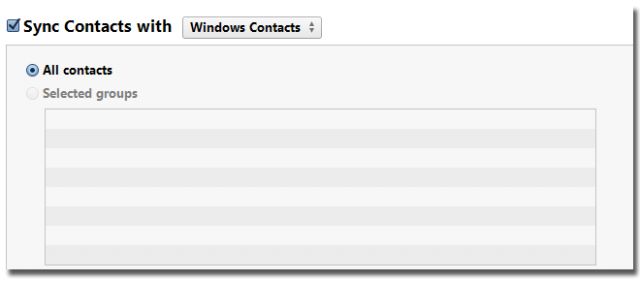

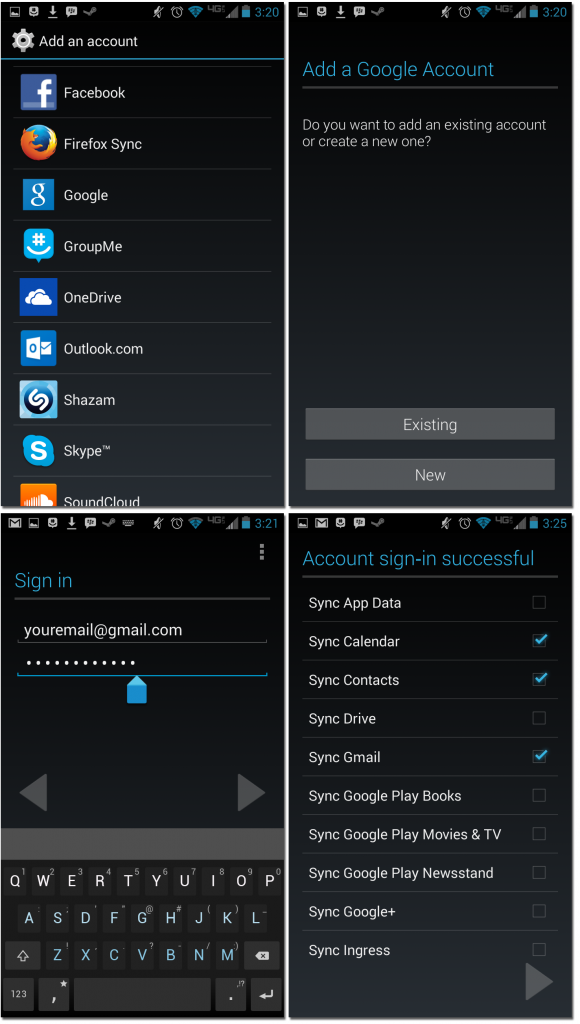




























No comments:
Post a Comment