Android Phone Fans |
- Reminder: Google I/O registration opens tomorrow
- Samsung working on Gear Solo, a standalone SIM enabled smartwatch [RUMOR]
- Watch the Samsung Galaxy S5 get put through the rinse cycle [VIDEO]
- Verizon HTC One Max now receiving Android 4.4.2 KitKat update
- Reminder: Samsung Galaxy S5 launching this Friday, here’s where you can pre-order it
- The 5 types of Android users you meet
- 9 IFTTT recipes Android users must try
- Someone finally had enough guts to shoot Google Glass with a submachine gun [VIDEO]
- Twitter buys Cover, the folks behind the contextually aware lockscreen app
- AllCast update allows you to stream and mirror to Amazon Fire TV
- Full S-OFF for HTC One M8 released (and how to turn your GSM variant into a GPe device)
- HTC’s numbers in the red for Q1 2014, but HTC One M8 could reverse the trend
- How to turn off iMessage when switching from iPhone to Android
- Livestream for Google Glass announced
- Amazon Fire TV gaming controller backordered until May 11th
| Reminder: Google I/O registration opens tomorrow Posted: 07 Apr 2014 06:11 PM PDT Aye-o, Phandroids. This is just your friendly reminder that Google I/O 2014 opens bright and early tomorrow at 5AM PST. Set your alarm clock (or don’t), just know that you have all the way up until 5PM on April 10th to register. Traditionally, Google has gone with a first-come-first-serve policy when it comes to registration, sending prospective applicants into a F5 frenzy at the chance to visit the There’s free catering, vending and ice cream machines, and sessions to make sure you’re head is overflowing with ample Android knowledge (and sugar). Sure, Google gives out free gadgets to develop with, but you’re essentially paying for those with the cost of admission. Full price tickets are $900, with academia getting in for as little as $300. What you can’t place a value on is the Google I/O experience which allows you to try out the latest tech, schmooze with fellow Android devs and enthusiasts, even rub elbows with Google’s elite. This year’s Google I/O a bit shorter than previous years, spanning across only 2 days: June 25th and 26th. Should you find yourself one of the randomly selected registrations, you’ll have until June 1st to get a refund, (in case something comes up, and you can’t attend). Hit up the source link for more info. For a quick recap of everything that was announced/went down during last year’s Google I/O, check out our wrap up here.
|
| Samsung working on Gear Solo, a standalone SIM enabled smartwatch [RUMOR] Posted: 07 Apr 2014 04:23 PM PDT Sources out of the Korea Herald are suggesting we might soon see yet another Samsung Gear variant, this time dubbed the Samsung Gear Solo. As the name suggests, the smartwatch would be a standalone device, meaning it wouldn’t require a smartphone to receive data or make phone calls. The SIM enabled smartwatch would be more along the lines of the Omate TrueSmart watch we took a look at during CES 2014, only more than likely a lot more streamlined. Apparently the watch could launch sooner rather than later, with Samsung teaming up with SK Telecom to launch the standalone smartwatch in the coming weeks. It’s still unclear if Samsung will debut the watch outside their homeland of Korea, but the fact that Samsung recently trademarked the name “Gear Solo” lets us know this is in fact a real thing. Let’s hope Samsung doesn’t make the mistake of choosing Jason Derulo as the Gear Solo’s creative director. |
| Watch the Samsung Galaxy S5 get put through the rinse cycle [VIDEO] Posted: 07 Apr 2014 03:41 PM PDT As we approach the release of the Samsung Galaxy S5 (check out this post for everywhere you can pre-order it), some of you might be wondering about the device’s water resistance. Samsung’s mentioned before that all their devices are water resistant to a point, but new to the Galaxy series is an actual IP67 rating. We’ve already seen the device get dunked in a tank of grimy water, but how about a less controlled environment? Say, your household washer for instance? Those crazy kids at TechSmartt are back again, this time putting the Galaxy S5 through another “worst case scenario test” after it spends 18 minutes in their clothes washer. The phone gets tumbled around, hitting metal and plastic, even losing its sealed battery cover at one point. With Samsung constantly receiving heat for their device’s “cheaper” build quality, we think the results may surprise some of you. Check out the video below for more. Thanks, Simpleas! |
| Verizon HTC One Max now receiving Android 4.4.2 KitKat update Posted: 07 Apr 2014 02:23 PM PDT True to HTC’s word, it looks like the HTC One Max on Verizon Wireless is now officially receiving its update to Android 4.4.2 KitKat. HTC’s executive director of product management actually tipped us off to the update last Friday, with the OTA (over-the-air) update hitting devices today. HTC says the update to build number 2.16.605.2 should fix issues relating to device management running during OTA downloads, Bluetooth not connecting to the BMW X5, copy function icon in the top right not functioning, and the Verizon app not directing SMS messages properly. Also, the notification light now shows pending messages, emails, and missed calls, as well as power management requirements now updated. A few new Verizon apps/services have also crept in with the update and include Verizon Cloud, Verizon Location Agent, and Verizon Support and Protect. Aside from all that, HTC One Max users can also look forward to a new master switch that can turn on/off all location settings, shows a list of apps that are using location services, estimated battery usage of each app, and a new setting to choose between 3 location profiles (“high accuracy” which consumes the most battery, “device sensors” for GPS-only, or “battery saving” mode). If you haven’t been prompted yet, jump into your Settings app and check for a software update now. Good luck! |
| Reminder: Samsung Galaxy S5 launching this Friday, here’s where you can pre-order it Posted: 07 Apr 2014 01:27 PM PDT Love it or hate, but Samsung’s next Galaxy S iteration is nearly upon us and is sure to be followed by another big Samsung ad/marketing blitz. With the Samsung Galaxy S5 officially launching in the US this Friday on T-Mobile, Sprint, AT&T and Verizon Wireless, we just wanted to give you guys a friendly reminder, and let you know exactly where you can still pre-order the phone should you be planning on picking one up (or having it delivered) for launch day. Those who are “free agents” and not currently tied down by a contract will find themselves in the best position, taking advantage of the numerous carriers deals to get you to sign up for a 2-year agreement. Let’s take a look. T-MobileAt $0 upfront (with approved credit), the Galaxy S5 on T-Mobile is nearly a steal. If going the payment route, customers will be expected to fork over $27.50 a month for 2 years (24 months), or simply pay the full retail price of $660. This version of the Galaxy S5 will come with T-Mobile’s WiFi calling software, and support for their already live HD voice network. You can pre-order the Samsung Galaxy S5 for T-Mobile here. SprintFor the Samsung Galaxy S5, Sprint is looking to leverage the device to get more people into their new Framily plans. For those with approved credit, you’ll not only get $0 down on the phone — with $27.09 a month for 23 months — but a free Samsung Galaxy Tab 3 if you sign up for a new Framily plan. Those already on with Sprint and have an upgrade (and willing to jump on a new Framily plan), Sprint says you’ll need to do that at one of their retail locations. Those that aren’t down with Framily, can still upgrade to the phone for $200 (after $50 mail-in rebate). Pre-order the Sprint Samsung Galaxy S5 here. AT&TAT&T customers can pre-order the Samsung Galaxy S5 — which, at the time of this writing, is only available in black — for $200 with a new 2-year agreement (or upgrade). Full retail buyers are looking at $650, while AT&T Next customers get the benefit of putting the phone on payment plans of either $32.50 for 20 months, or $25 for 26 months. The AT&T Samsung Galaxy S5 actually begins shipping tomorrow, so there’s a good chance you might even get it before the 11th (don’t quote us on that). You can pre-order the AT&T Samsung Galaxy S5 here. Verizon WirelessVerizon Wireless is offering up the Samsung Galaxy S5 for $250 out of pocket costs, but will later send a $50 debit card (essentially, $200). Those upgrading with Verizon Edge can also score the Galaxy S5 for $25.22 a month, over the course of 2 years. Even though the phone doesn’t actually ship until April 11th, Verizon will ship the phone overnight for free. Verizon’s other incentive involves their BOGO (buy-one-get-one) deal where customers can either pick from another Galaxy S5, or a completely different device like the HTC One M8 when adding a new line (with 2-year agreement). Can’t beat that with a stick. Pre-order the Verizon Samsung Galaxy S5 here. US CellularUS Cellular may not be one of “the big 4,” but that’s not stopping them from offering the Samsung Galaxy S5 on launch day. US Cell customers can pre-order the phone for $200 with new activation, or pay $660 for the full retail price. Keep in mind that a Shared Connect plan is required for the discount, and is subject to a $35 activation fee. US Cellular says they’ll begin shipping pre-orders on April 9th, and will come with a free $50 Google Play gift card (that’s a lot of apps). Pre-order the Samsung Galaxy S5 on US Cellular here. Google Play?Oddly enough, Samsung has been quite mum on details of a Samsung Galaxy S5 Google Play edition. Last year we didn’t even learn of a Google Play variant until Google I/O, with the Samsung Galaxy S4 being the first device to kick off the new trend with Android OEMs. We imagine we wont learn more until the 11th, so stay tuned.
|
| The 5 types of Android users you meet Posted: 07 Apr 2014 12:31 PM PDT |
| 9 IFTTT recipes Android users must try Posted: 07 Apr 2014 11:53 AM PDT
Over the weekend IFTTT launched the long-awaited beta of a native app for Android. If you're unfamiliar with the service, it allows you to create "recipes" that perform automated tasks based on input and output from various "channels," which include popular sources like Gmail, Google Drive, Facebook, SMS, and more. The wide release of the Android app will bring new possibilities tied to native Android apps, but hundreds of useful recipes already exist. The best part? You don't even need the app on your phone to take advantage of them — you can set it all up right in your web browser. For those toying around with the beta and those eagerly awaiting the final release alike, here are 9 of our favorite IFTTT recipes. Find a lost phoneThere are plenty of apps out there useful for finding a lost phone. Google's Android Device Manager comes to mind as a great option. In a pinch, though, you can use IFTTT to ring a lost phone. Just send an email to yourself and wait for your phone to ring. Spoiler alert: it's wedged between the couch cushions. Instagram photos that appear natively in your Twitter feed
An escape plan when you need itWe've all been there: stuck in an annoying meeting or droning conversation with no clear way out. If only something more important could magically come up. With IFTTT, you have an escape plan. Simply send a text message containing the code word #helpme and within seconds you will receive a call from IFTTT's automated messaging system. Then hurry up — get out of there — that burning warehouse full of kittens isn't going to save itself. Activate your personal weathermanWeather apps…who needs 'em when you have got IFTTT. Make it your personal weatherman with this recipe to text you the forecast each morning. You'll never forget your umbrella again. Save all the Google DoodlesWe love Google Doodles, you love Google Doodles. Don't you wish you could just save them all? Well, you can. Use this IFTTT recipe to save Google's rotation of daily doodles direct to your Drive. Make your food pics usefulFood pics — what are they really good for? While your friends aren't likely to change their mind about your incessant need to share an photo of every meal you eat, you can at least put them to good use with this recipe. By tagging food photos with #knowyourself, you can quickly log the meal to your Jawbone UP and help keep the crave to binge eat (because that food just looks so good) in check. Backup photos to Google DriveOur entire lives exist on Facebook. Wouldn't it be terrible if the whole thing suddenly crashed? Maybe because of a zombie ? Keep duplicates of the photos you have uploaded on Google Drive. There is a recipe for Instagram, as well. Be prepared for the zombie apocalypseSpeaking of the zombie apocalypse…when it occurs, don't the last to know. It could mean the difference between surviving and becoming the next meal of your cranky old neighbor's reanimated corpse. Alright, so the chances of an actual zombie outbreak are relatively small, but you'll be glad you had this one should things go all Walking Dead out there. Add Phandroid's latest articles to PocketObviously the most important IFTTT recipe for any Android user, the Pocket channel makes it easy to save new articles from Phandroid's feed for later reading. You can modify this one to work for any feed, but why would you want to read anything else? |
| Someone finally had enough guts to shoot Google Glass with a submachine gun [VIDEO] Posted: 07 Apr 2014 11:18 AM PDT Shooting stuff is fun, as long as said “stuff” doesn’t include endangered animals or, you know, people. That’s why we always get excited about these videos of hardcore marksmen taking to technology with iron hammers of war. Last time, we saw the NVIDIA SHIELD stand up tough against a hunting rifle. Today? Google Glass is in the crosshairs, with RatedRR putting it square in the sights of a vector submachine gun. The crew performed various drop tests to demonstrate the device’s natural rigidity, and it helped up quite well in that regard. But nothing is a match for a gun. NOTHING. If for nothing else, just watch the video to see an incredibly awesome marksman do his thing against a pair of $1,500 smart glasses (because its price and lack of general availability means you won’t be seeing anyone else doing so much as a drop test). [Thanks, Chris!] |
| Twitter buys Cover, the folks behind the contextually aware lockscreen app Posted: 07 Apr 2014 10:28 AM PDT You might remember a few months back when we covered (heh, heh) a new Android lockscreen app called Cover. The application’s claim to fame was a lockscreen that supplied you with convenient shortcuts to apps, based on your location. For instance, if you were home, you’d find Facebook and other social networking apps, but when in the office, it’s all business with Gmail, Calendar, and so forth. In a new blog post, the 3 man team at Cover has just announced that they’ve been officially acquired by none other than Twitter. So what exactly does Twitter want with a lockscreen app? Well, that part remains to be seen. The folks at Cover aren’t revealing any real details, only mentioning that they’ll be building upon what makes Cover so great — useful contextual information. Whether this means a Twitter lockscreen, or something else entirely, we’ll have to wait to find out. Finding new ways of getting smartphone users into their app without even having to open the app in the first place is a pretty smart move and mirrors what we saw Facebook doing with Home last year, or Yahoo with Aviate. After acquiring Vine back in 2012 (and the failure that was Twitter Music), it’s clear Twitter is looking to branch out, and the lockscreen could be where they’re headed next. [Cover] |
| AllCast update allows you to stream and mirror to Amazon Fire TV Posted: 07 Apr 2014 10:18 AM PDT Koushik Dutta made quick work on getting AllCast up to snuff for the launch of Amazon Fire TV, as the developer has issued an update that will allow you to play all your content from your mobile device on the big screen. It also enables complete 1:1 device mirroring for those of you into that kinky stuff. Koush was pleasantly surprised that the Fire TV was the best among all the current mirroring solutions AllCast supports. Whereas Chromecast suffers with audio after a few minutes of high bitrate playback and Apple TV sound is not yet implemented, the Amazon Fire TV provided both high quality video/audio and low latency at the same time. The latency isn’t low enough to play timing-based games such as Flappy Bird, racers or shooters, mind you, but it should be perfectly fine for playing videos and showing photos. It’s just another testament to Amazon’s desire to provide a device with great visuals and powerful hardware to make for one of the fastest set-top box experiences out there. Head to Google Play for the download if you’re interested, and watch a couple demos of the feature in use in the embeds above and below. |
| Full S-OFF for HTC One M8 released (and how to turn your GSM variant into a GPe device) Posted: 07 Apr 2014 09:40 AM PDT Last week, it was root. This week, it’s full-on S-OFF, baby. A team named Firewater did the deed on opening up the HTC One M8, giving us a solid S-OFF method that will allow folks to tinker with the inner workings of the HTC One M8′s software. Said tinkering has already resulted in someone posting a method for turning GSM HTC One M8s into Google Play Edition devices (meaning they swapped out the Sixth Sense-coated software for stock Android). Remember that this is NOT compatible with CDMA versions, so those on Sprint or Verizon will have to wait for other developments. Find the instructions for that in the thread linked above if you’re already up and running with root and S-OFF. If you haven’t yet gotten S-OFF, you’ll be on track to get it by the time you’re finished reading this article. First of all, you’ll need the following prerequisites:
There are a couple of other things to note. For starters, those with the Verizon version of the HTC One M8 will specifically need to use WeakSauce by Jcase to root their device before performing the Firewater S-OFF. Those instructions were provided last week so hop to it if you haven’t already. Once you’ve gotten all that squared away, you can find instructions and downloads for your specific method right here. Take care to read each step carefully, and make sure you know what you’re doing before you proceed. [via XDA, Thanks to everyone who sent this in!] |
| HTC’s numbers in the red for Q1 2014, but HTC One M8 could reverse the trend Posted: 07 Apr 2014 08:31 AM PDT It’s no secret by now that some of HTC’s magic has worn off over the years. In fact, it’s more than worn off — it’s almost disappeared. The company still makes fantastic phones, but hasn’t been able to match the marketing prowess of their neighbors up north in South Korea, namely Samsung and LG. That has resulted in the company’s first consecutive quarterly losses ever, and the trend continues with the release of today’s unaudited Q1 2014 results. HTC announced they pulled in revenues of over $1.92 billion on the quarter, but that still amounted to a net operating loss of about $64 million before taxes. On the slightly brighter side, HTC did reverse their trend of declining revenue year-over-year as that number is up a slight 2.2%. HTC also expects Q2 2014 to be a profitable quarter, largely due to the fact that their flagship HTC One M8 has started seeding into the market as of March 25th. How much profit is an entirely different question, one that can only be answered with time. It’s tough to see the company who once seemed like a giant now struggling to keep up with the industry. HTC has admitted to their own shortcomings, with the company particularly pointing out their troubling marketing efforts and their negligence in filling out the entry-level and mid-range markets. The former bid cost the company $1 billion with almost nothing to show for it, while the latter gave Samsung room to flood the market with a myriad of devices at all price points and virtually no competition. It’s a series of mistakes the company won’t likely make again, though you have to wonder if it’s too late to start pushing the train back in the other direction. We’ll certainly be looking forward to forward statements and an inevitable conference call about all of this at some point within the next month or two. [via HTC] |
| How to turn off iMessage when switching from iPhone to Android Posted: 07 Apr 2014 08:30 AM PDT
Have recent major Android releases like the HTC One M8 and Samsung Galaxy S5 lured you away from your iPhone? Unfortunately, a side effect of the changeover might cause your new device to be unable to receive text messages. Fortunately, there is a quick fix. The issue is linked to the iMessage platform, which forwards messages sent to your number through Apple's servers before they are delivered via the phone's data connection. When switching to a non-Apple phone without disabling iMessage, messages will continue to be routed through Apple's servers away from your new handset (if you did not switch phone numbers), resulting in a failure to deliver said messages. So, obviously, to correct the problem we need only disable iMessage. Below we detail a few steps you can take to restore messaging functionality to your Android by decoupling from Apple's messaging protocol. Disable iMessage from an iPhoneThe easiest way to disable iMessage is to do so from your old iPhone. Accomplishing the task requires changing only a few minor settings. Here's how:
Alternatively, if you have no other iOS devices and wish to completely delink from iMessage, you can choose to sign out of your account altogether. The process requires only a few more steps.
This should take care of the problem, but be warned that it could take a day or two for Apple's servers to register the changes and for text message operation to return to normal. If this does not result in a fix, we can now move on to other possible solutions. Disable iMessage from an iPad, Mac, or other iOS deviceIf you have an iPad, you may need to disable iMessage on your tablet as well. The same applies for other connected iOS devices such as an iPod Touch or secondary iPhone as well as any Macs running iMessage. Disable iMessage from an iPad or other iOS deviceThe process of disabling iMessage on an iPad or other iOS device is nearly identical to the method used for an iPhone. Follow these steps:
If, however, you would like to continue using iMessage on your iPad or other device, you can delink your number from the device without turning messages off entirely.
Disable iMessage from your MacIf you use iMessage on your Mac with a linked phone number, you may again need to deactivate the service here.
If all else fails…If the methods described above fail to disable iMessage and restore proper message functionality on your Android device, there are a few last ditch measures to try. If your iPhone is your only iOS device, performing a factory reset and data wipe should successfully delink your number from iMessage. You can find full instructions for the process linked here. If you plan on selling your old iPhone, you should perform a reset regardless. Remember to backup important data and files. Again, if your iPhone is your only iOS device (and in the event that a factory reset did not work or you do not wish to erase your phone's stored data), you might find success in unregistering your iPhone. Do so by logging into your My Support Profile on Apple's site and clicking the 'X' next to your iPhone. Be warned that this could affect the terms of warranty services such as Apple Care. If you have exhausted all options without success, your final step should be to call Apple's support line at 1-800-MY-APPLE and request to have iMessage manually disabled. You will need some basic info such as your Apple ID and password as well as the phone number in question. Again, changes could take a few days before going into effect. |
| Livestream for Google Glass announced Posted: 07 Apr 2014 07:39 AM PDT Live streaming on Google Glass is nothing new — many folks have been doing it with the Hangouts on Air platform for quite some time — but one of the most popular live streaming platforms has finally made its way to the wearable. Livestream for Glass will give you a quick and easy way to give folks a live look at life from your perspective. The app works by pairing your account using Google Glass’s camera to scan a QR code. Once paired, you can launch Livestream simply by saying “Livestream,” and tapping the touchpad will get you up and running for all your friends, family and fans to see. Broadcasters will be able to see their chat feed right within the Google Glass preview pane, so you can read viewer responses and questions without having to lift a finger. Of course, responding to said questions won’t be possibly by text, but you can just as easily speak your response (as most normal broadcasters tend to do). Livestream has plans to make the process simpler by allowing you to do all of that right from the mobile app in Android and iOS, but for now you’ll have to find a computer before you let the world view current events through your eyes. No word on when, exactly, this is hitting MyGlass, but it seems like the app is pretty far along as Livestream has been demoing it at the 2014 National Association of Broadcasters show. |
| Amazon Fire TV gaming controller backordered until May 11th Posted: 07 Apr 2014 06:44 AM PDT Looking to buy an Amazon Fire TV with the partial purpose of playing games soon? Unfortunately you won’t be able to play games that require the gaming controller for quite some time, as the company has placed it on backorder until May 11th. It’s tough to say whether this means gaming on the Fire TV is extremely popular or if Amazon had a shortage to begin with. It’d be great news if the former scenario were true, as that would indicate Amazon’s gaming initiative has a good chance of taking off. Fortunately, not all of Amazon’s games will require the gaming controller. Some can be played using the remote controller that ships with the Fire TV by default, so don’t be afraid to buy one now and get your gaming controller later. Note that you can also order your controller right now, though it won’t ship until May 11th (and you won’t be charged until that happens). Read our first impressions of Amazon Fire TV right here, and jump over to Amazon if you decide to purchase one. [via AndroidForums.com] |
| You are subscribed to email updates from Phandroid To stop receiving these emails, you may unsubscribe now. | Email delivery powered by Google |
| Google Inc., 20 West Kinzie, Chicago IL USA 60610 | |



















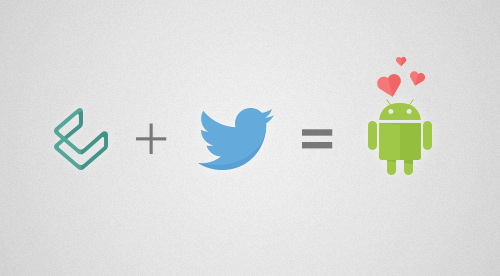




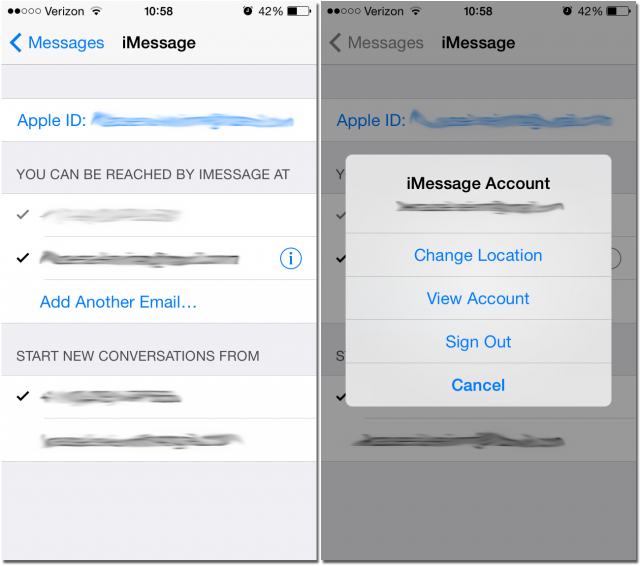

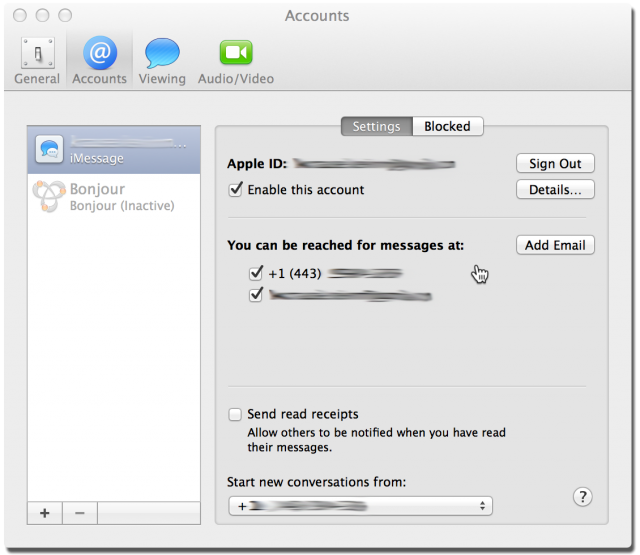
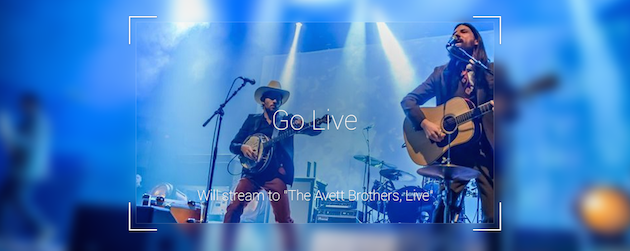

No comments:
Post a Comment